


|

|
2021 |
Autodesk Products
SSI 2021 is compatible with the latest releases from Autodesk including:
Microsoft SQL Server Products
There have been several changes to the supported versions of SQL Server:
Operating Systems
Finally, Windows 7 is no longer a supported workstation Operating System by Microsoft and Autodesk products.
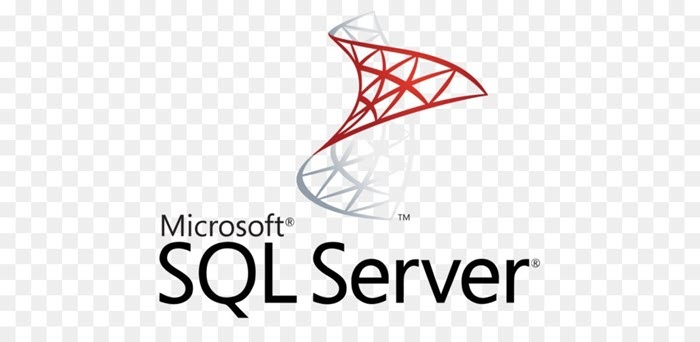
Stiffener Trims to Plate Parts
ShipConstructor now allows you to trim your non-twisted stiffeners and faceplates to plate parts to improve your stiffener trims workflow.
Plate to Plate Marklines
ShipConstructor now allows you to add marklines of a plate to another plate automatically using the contact path, so that, you can easily place the plates at exact locations for welding and you no longer required to add the marklines manually, saving many man-hours and avoiding possible human errors.
This new feature allows you to,
Reuse and transfer your plate and profile nests between projects.
Like other WorkShare Transfer features, this synchronizing feature allows for the creating, updating and deleting of plate and profile nests. To transfer plate nests, nest drawings are used as the entry point, meaning all nests within that drawing are synchronized.
When using this functionality, please note that:
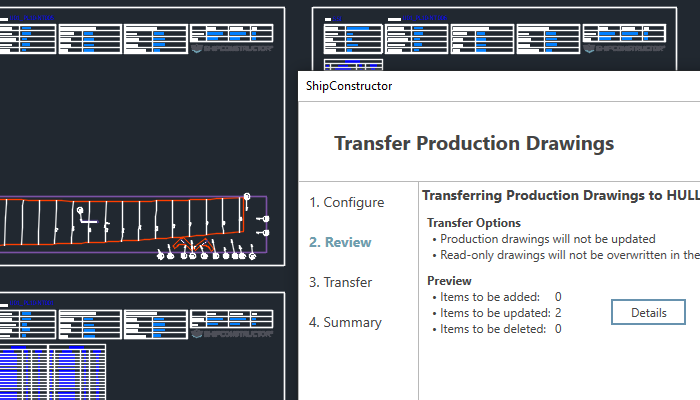
Export and Import Space Allocations Groups
Space Allocation Groups are Catalog items, and can now be imported for re-use across projects.
To export or import directly through Manager:
When creating a new project from an XML file or .PRO, Space Allocation Groups will be imported during the new project creation.

Additions to Dynamic Property Definitions for Labeling
In this release we have added the following new fields available as Dynamic Property Definitions to Property Labels to provide you with more flexibility in labeling:
ProductHierarchy Collapse/Expand Sub-Tree
The ProductHierarchy dialog now supports the ability to expand and collapse selected entries in the ProductHirarchy:
Furthermore, the state of the trees persists, so that any Sub-Trees remain expanded out of view when its parent tree is collapsed for quick access during a working session.
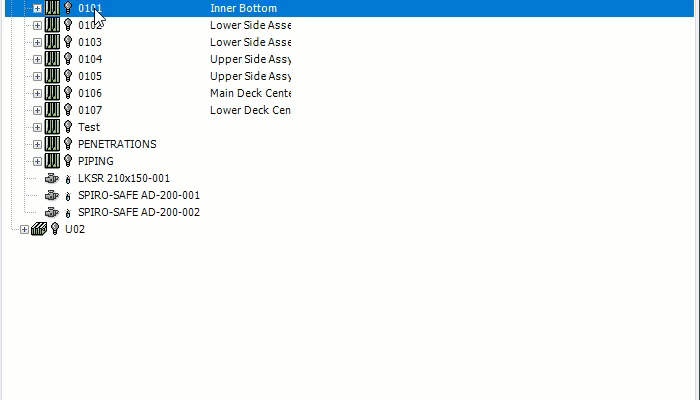
Updated Dialogs and Context Menus
Updated Styling has been applied to a large number of Windows and their grid views to present a more consistent user interface as well as user experience.
This includes a consistent theme across these dialogs as well as updated icons/glyphs when present.
In addition, all the grids of that styling now offer identical context menu functionality.
Some of the updated areas include:
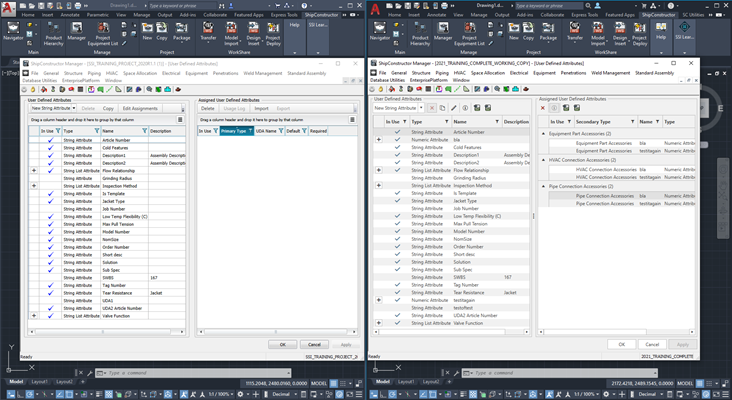
UDA Editor Export
Within the UDA Editor Palette, you may now export the list of User Defined Attributes.
The Export will save the full set of currently visible UDAs.
This allows you to load the required set of UDAs through the Load Manager and then gives you the flexibility to sort or filter the resulting list.
The export functionality in the ribbon generates a .TSV file which is easily accessible through Excel or similar applications.
