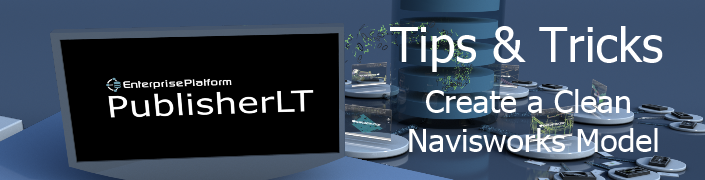
This is the last of my PublisherLT Tips & Tricks this week and I thought I would end it off with another Navisworks related one. Creating an associative Navisworks model is easy as shown in my previous post; however, there are times you require more control of what is shown in your Navisworks model. A common scenario is that you do not really need to see any 2D geometry such as piecemarks or construction lines or you do not want to have green geometry ruining your clash results. Maybe you don’t want bevels to be included in your solid representation or you have some other criteria. In this post I will show you how you can setup PublisherLT so anyone in your company can generate the Navisworks model they want in yes… less than one minute of effort.
Every single one of you will have unique requirements for what you want your “clean” Navisworks model to be. This may require you to modify the operation to fit your needs. The nice thing is once you modify it you will be able to share it with your team to ensure no matter who generates your Navisworks model (or schedule it), it will be consistent.
So what is my definition of a clean Navisworks model?
Well, I do not have a definition per-se. However, the Operation I used below and in my video is the one I use most often. In general:
- I do not want any text or polylines such as: Piecemarks, construction lines, marklines, mark text, flow direction, centerlines, spool breaks, etc.
- I want to see the solid in its truest form so I enable structural bevels, show pipe thickness, etc.
- I make sure all items in the drawing are unhidden.
- I remove all xrefs.
- I remove all PartViews.
I do all above before I create the Navisworks NWC file for that drawing. I never save my changes to the drawing so you do not have to worry about actually changing the source drawings.
I use to set the drawing units of the drawing as well in the Navisworks_Lite Operation to solve the issue of having a portion of the Navisworks model scaled by 25.4 incorrectly. However, I found it was better practice to make sure all my drawings have the correct units which I obviously made a PublisherLT Operation for it separately and run it once per project.
Workflow
The workflow is very similar to the two previous posts. Actually, all that is different is that you need to select a different operation.
Steps:
- Run PublisherLT.
- Connect to your ShipConstructor project.
- Click “Change Output Directory” to specify where you want the Navisworks file to be generated.
- Click on “Load Manager”.
- Click on “Drawings”.
- Click on “Select Specific”.
- Select the drawings you want the Navisworks file to reference.
- Use the filters to aid in selecting your drawings.
- Click “OK”.
- With the Drawings tree item selected, click Operations > Select.
- Choose “Navisworks_Lite”.
- Click “Ok”.
- Click “Run” .
Demonstration Video
For those who do not have access to YouTube click here .
PublisherLT Operation
Unlike the previous operation, this operation currently does not come with the default installation. You can click here to get the operation.
Previous PublisherLT Tips & Tricks Post
PublisherLT Tips & Tricks: Create an Associative Navisworks Model

Post Comments
Hi Denis,
Just for your information, the operation no longer seem to work under ShipConstructor 2017 R2.1 when taken out of the box. The majority of the clean up code is still reusable. I was able to plug it in the “NWC + NWF” operation and now enjoying the automated generation process of clean drawings.
IMHO, PublisherLT is a more versatile approach to exporting drawings to Navisworks in comparison to drag and drop of the DWG files. The biggest advantage I see is that it allows you to have separate display settings in your ShipConstructor project and Navisworks, which is quite convenient and invaluable when multiple users collaborate on the same project.
Sincerely,
Ilya.
Thanks Ilya for letting me know that the EnterprisePlatform operation no longer works with the latest version of SSI products.
Can you let me know what the issue was? Potentially include the updated operation.
There is an updated operation file on our Knowledge base: http://bit.ly/2rnr9Qu