
This is part 3 of my blog series A solution for a distributed team using disparate CAD authoring tools. In my previous post I discussed how you would go about setting up your project as well as creating and updating your models.
In this post I will discuss how you can view and interact with the combined model using 3 different methods:
- Navisworks
- BIM 360 Glue Desktop app
- BIM 360 Glue iPad App
Navisworks

Navisworks is most likely already used in your company. If it is not, I have to ask, why not?J Using Navisworks in this workflow is not much different than how you probably use it today. The only thing which will be different is how you open the Navisworks model.
Currently you either open a Navisworks project by selecting a NWD or NWF file stored on your network but now that you can have access to the complete model via BIM 360 Glue you can open the model using the BIM 360 Open command.
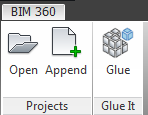
When you select Open you will be displayed all the models and merged models stored in BIM 360 Glue. If you want you can just open the model that the other site uploaded or the more common method would be to open the Merged Model which contains the combined project from both sites’.
Once the model is open you can use Navisworks as usual. This is when the benefits of using Navisworks as an intermediate step becomes very useful. When you are reviewing the entire Merged Model all the connections to your project are persisted. This means you still have all your search sets, appearance profiles, views, and you can still use the switchback command that allows you to open the ShipConstructor drawing that a part belongs to. This is very powerful, especially when managing penetrations.
Autodesk BIM 360 Glue Web App
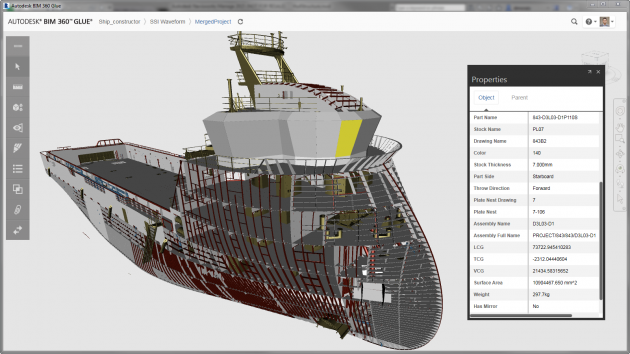
The BIM 360 Glue Web App allows you to access the project model and all its rich data without the requirement to download the original authoring tool. What this means is even if you do not have AutoCAD, Navisworks, ShipConstructor or PDMS installed on your computer, you will still be able to use the BIM 360 Web App to view and interact with the entire project model.
BIM 360 Glue Web App is different than a pure browser based viewer such as A360 which I evaluated in a previous post. This is an application which still needs to be “installed” but is relatively small.
The BIM 360 Web App is not as fully featured as Navisworks but has enough features that make it very useful. I find I lean towards using the Web App instead of even Navisworks when I just want to review and navigate the model.
Autodesk BIM 360 Glue iPad App
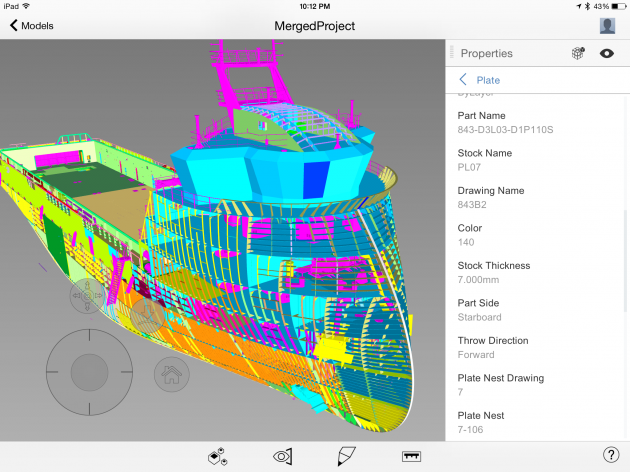
The BIM 360 Glue iPad is probably the most fun to use. There is just something cool about viewing and interacting with an entire ship model on an iPad. With this iPad App you will have full access to all the models contained in the BIM 360 project. You can download the models onto your iPad to allow for the situations where you do not have internet access but still want access to the model.
There are a lot of features available on the BIM 360 Glue iPad App that makes it a perfect tool for reviewing the model when your computer is not at hand. You are able to select parts and get the rich data associated with the part such as name, weight, assembly and the many other pieces of the information you will need.
BIM 360 Glue iPad app is perfect when you want to review the model on the go and you do not have access to your computer. This can be used for review or even used to add comments and markups to communicate with the rest of the team.
There are cool and useful functionality such as isolation and even a way to measure distances between objects. Information that is added by the other two tools (Navisworks & BIM 360 Glue Web App) are accessible from the iPad App. This allows for a seamless transition between all the applications. If any team member from either site adds information using any of the applications you will be able to see the most current information on your iPad. I have not encountered a better mobile app to view a 3D Model.
Video demonstrating each application and how they interact with each other
Posts in this Series
Part I: Overview of BIM 360 Strategy
Part II: Create, update and manage the combined product model.
Part IV: Communicate and collaborate synchronously and asynchronously with all team members
Part V: Detect and manage clashes and interferences in combined model.
